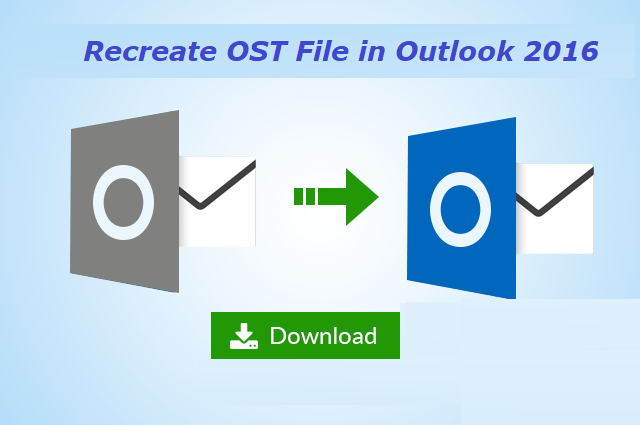How to Repair & Recreate OST File in Outlook 2016, 2013, 2010, 2007 ?
If the user cannot save current .ost file to Microsoft Outlook and cannot restore original database, the .ost file must be restored or recreated. You can rebuild the .ost file by loading a copy of the item into the Exchange mailbox.
Outlook creates an .ost file, also known as an offline backup table file, to store a copy of Exchange Server e-mail. If, for some reason, the user cannot connect with Internet, he can still use mailbox in cached mode. When the internet connection is restored, the .ost file is synchronized with mail server and changes are uploaded.
Direct Solution: Users can Try this Trustworthy OST to PST Converter to recreate OST file in Outlook 2016. It is supported all edition of Outlook (2019.2016, 2013, 2010, 2007, 2003, 2002, etc.)
In addition, many users want to deal with large number of queries related to Recreate OST File in Outlook 2016 / 2013 / 2010 / 2007. Here are some of the most frequently asked questions by Google users:
- How do I recreate OST file in Outlook 365 ?
- What happens if I delete OST file ?
- How to create new OST file in Outlook 2016 ?
- How to rename OST file in Outlook 2016 / 2013 ?
OST files are very important. With functionality expandable up to 50 GB, users can store the data they want to access offline. It can also help you recover lost mailboxes if your Exchange server is damaged. Depending on the version of Windows operating system, OST files are stored in different locations.
Although OST files have considerable advantages, they have many disadvantages too. For example, if the account profile is compromised, the .ost file is not useful and the restore is not useful. If.ost file is corrupted, recovery may take a long time.
Major Reasons for OST file Corruption
OST files are corrupt for several reasons. When that happens, they become irrelevant or unreadable. The following hardware and software problems can corrupt or damaged the OST file:
- Power failure during file synchronization
- Abnormal end of session in Microsoft Outlook
- Storing file reached maximum capacity
- Virus into the system
- Network problems during file synchronization
- Bad sectors on the hard drive
- Microsoft Outlook application problems and errors
- Issues and errors related to the storage device
How to Recreate OST File in Outlook manually ?
Depending on the version of Outlook that you are using, the process of creating the .ost file may vary.
Recreate the OST File in Outlook 2016, 2013, and 2010
- Start Outlook and select [File] -> [Information] -> [Account Settings].
- In the Account Settings window, choose Mail tab and then select Microsoft Exchange. The system displays your email account.
- Click Advanced or More Settings
- In the Microsoft Exchange window, select Advanced Settings.
- Press on the [Offline Folder File Settings].
- In the File field, enter the OST file path .
- Hit on the OK. The system will name OST file as Outlook.ost.
- If a file with the same name already exists on the system, you are prompted to enter a new file name.
- Click [OK], and then press [Finish].
The system will recreates the .ost file.
Create an OST File in Outlook 2007
- Start Outlook and select [Tools] -> [Account Settings].
- In window Account Settings, select the Mail tab and then Microsoft Exchange. The system displays your email account.
- Click the Advanced Settings.
- In the Microsoft Exchange window, select advanced options.
- Press on the [Offline Folder File Settings].
- In the File field, enter the path to the OST file.
- Click OK. The system calls the file Outlook.ost. If the system already has a file with the same name, you will be asked to enter a new file name.
- Hit on [OK], and then click [Finish].
System recreates the .ost file.
Restore / Recreate OST file in Outlook 2002 and 2003
- Launch Outlook and select [Tools] -> [Email Account]. The system displays your email account.
- In the Email section, select View or edit the existing email account.
- Do not select an option in the directory
- Click on the Next tab.
- Under the Outlook header, process the mail for accounts in the following order: Select Microsoft Exchange Server.
- Click on Edit
- In the next window, Press More Settings and select the Advanced Settings menu.
- Select file settings for offline folders.
- In the File field, enter the path of OST file.Click OK. The system will name the Outlook.ost file. If a file with the same name already exists into system, you are prompted to add a new file name.
- Hit on the [OK] -> [Next] and click [Finish].
The system re-creates the .ost file.
Experts Solution to Recreate OST File in Outlook 2016, 2013, 2010
Manual methods, being free, can often carry many risks. They can also be complicated. Therefore, the best alternative for recreating the OST file in Outlook is to convert it to PST format. The perfect software for transferring OST files data to Outlook mailbox is Gael OST file to PST file exporter. This competent tool not only transfer the OST file into usable PST file, it can be imported directly into Outlook, also extracts the complete data from OST files and saves them into the newly created PST file. If you need to move OST file in Outlook 2007, 2010, 2013, 2016 etc., then simply try this software. You can check the following reviews for Gael product by Clients.
What Client’s Says about Product ?
-Allen, Nigeria
– Chuck Bukoswi, United States
Concluding Lines
Currently many Microsoft Outlook users are looking for the same query i.e., how to recreate OST file in Outlook 2016 / 2013 / 2010 / 2007 and below versions ? For this reason, we have prepared this technical paper to resolve this issue. Here are some simple and practical tips for the same.
Exclusive Offers